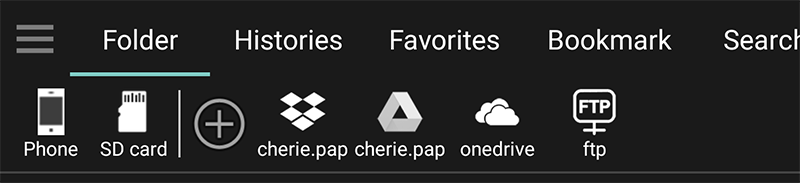※ Understanding how synchronization works
The synchronization function of EasyViewer works with the unique value of the file, not the file name.
A file unique value is a value generated by analyzing the file size/date/content. If the unique value is the same, the file is treated as the same file even if the file name or location of the file is different.
When there is aaa.txt file and bbb.txt file is created by copying aaa.txt, EasyViewer recognizes two files aaa.txt and bbb.txt as the same file.
Therefore, as long as the eigenvalues are the same, synchronization is possible even if you read aaa.txt in the mobile phone and bbb.txt in Google Drive.
usage 1)
Put the aaa.txt file on Google Drive, and read the file from device A and device B
usage 2)
Reading the aaa file of the mobile phone on device A, then reading the bbb.txt file on Google Drive with device B
usage 3)
Read the aaa file of the mobile phone in device A, move the aaa file to the SD card of the mobile phone and read it in device A
In most apps, the reading position cannot be obtained because the file location is different, but
Since EasyViewer treats the file as a unique value rather than the file name, you can read the file from the last reading position even if the location of the file changes.
As above, you can use the sync feature in a number of ways.
※ Precautions
One caveat is that you cannot open files on both devices at the same time.
If you open the aaa.txt file on device A,
If you open the aaa.txt file on device B until you close the aaa.txt file on device A, it will not be synchronized.
Synchronization will update the reading position to the server when you close the file on the device.
When device A and device B have the same file open,
When device A closes the file, the reading position of device A is updated,
When device B closes the file again, it is finally updated to the reading position of device B.
※ Synchronization setting
1. Register an account to be used for synchronization, such as DropBox, Google Drive, OneDrive, etc.
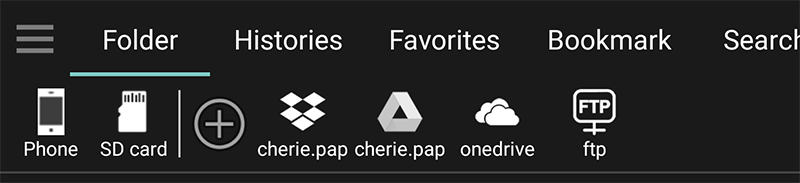
If you have already registered an account, you can skip it.
Please set the account to be used for synchronization to an account that is not frequently used.
For example, if you registered a sync account as aaa@gmail.com in Dropbox, but connected to bbb@gmail.com while using the app, the access information of aaa@gmail.com is initialized and synchronization is no longer possible.
2. Click the registered account to check if the connection is normal.
3. Execute the sync settings menu.
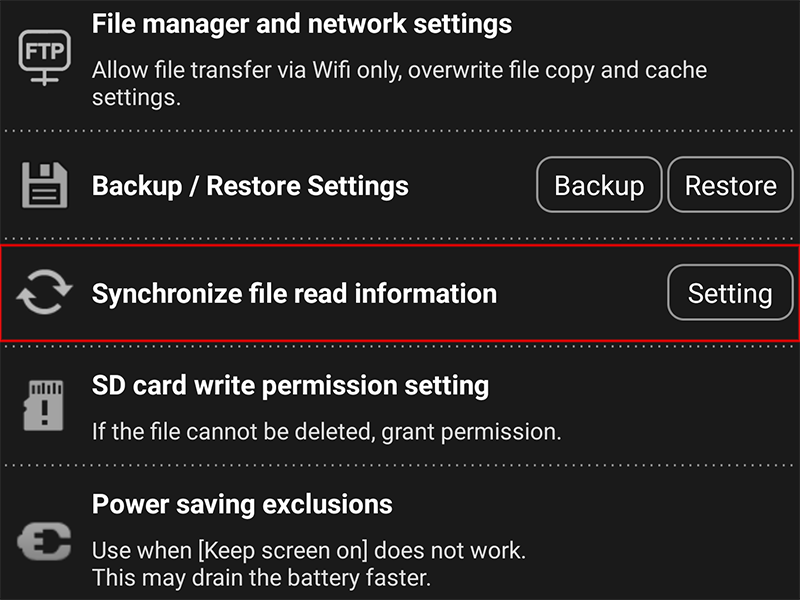
Click Settings -> Synchronize File Information button.
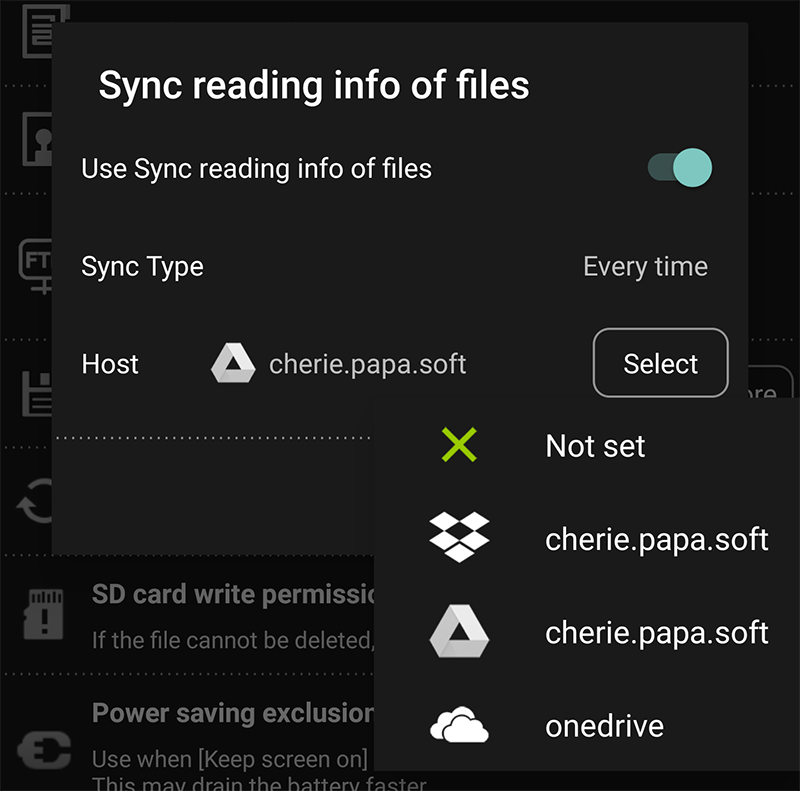
Select the account to use for synchronization.
You can select [Only once] and [Every time] for the synchronization method.
[Only once] imports file information from the sync account only once for the first time when the app starts.
From then on, the changed file information is updated in the sync account.
[Every time] updates the file information in the sync account each time a file is opened and closed.
4. Synchronization setup is complete.
From now on, whenever you open a file, the read location is automatically synced.
If there is an error or abnormality in synchronization, click the registered synchronization account to check if access is possible.